Why should you use “PageSpeed Insights: Mobile Analysis”?
Are you taking measures to ensure that your landing pages load quickly on mobile devices and provide a positive user experience? Slow loading times can lead to a higher bounce rate and lower conversion rate for your ads, and a lower ad ranking in Google search results. It's important to prioritize the mobile user experience to maximize the effectiveness of your advertising efforts.
PageSpeed Insights: Mobile Analysis is a tool provided by Google that analyzes your website's performance on mobile devices and provides recommendations for improving its speed and user experience. Using this tool lets you get a clear idea of how fast your landing pages are loading on mobile devices and identify any issues that may be causing slow loading times or poor user experience. The tool provides a score between 0-100 for your website's mobile performance and specific recommendations for improving speed and user experience. By implementing these recommendations, you can optimize your landing pages for mobile devices and improve your ad performance, ultimately leading to higher conversion rates and a better return on your ad spend.
How does it work?
This script analyzes the URLs from an advertising account, including ads, keywords, and site links, and categorizes them based on their differences. The script first creates a dictionary of URLs and then identifies URLs that are as dissimilar as possible.
It's possible that a large number of URLs in an account return very similar pages, even pages from the same template, for example:
- http://www.example.com/product?id=123
- http://www.example.com/product?id=456
It's possible that many URLs within an account may lead to nearly identical pages, sometimes even coming from the same template.
To address this issue, the script classifies differences between URLs into three categories:
- Most different: This category includes URLs with different hosts, such as http://www.example.com/path and http://www.test.com/path. These URLs are considered the most distinct from each other.
- More different: URLs with the same host but different paths are placed in this category. For instance, http://www.example.com/shop and http://www.example.com/blog are examples of URLs that would be classified as more different.
- Least different: This category comprises URLs that have the same host and path but different parameters, such as http://www.example.com/shop?product=1 and http://www.example.com/shop?product=2.
By categorizing the URLs this way, the script can identify a diverse range of pages to analyze and provide a more informative set of results.
The results are presented in a Google Spreadsheet that is sent by email.
Before setting up the script, get familiar with the interface and navigation in Google ads.

- Tools- The Tools tab provides direct links to various Google Ads account tools. Use these tools to monitor and make changes to your account, ads, ad groups, and keywords.
- Bulk actions- It allows advertisers to modify multiple campaigns, ad groups, ads, or keywords in a single action, saving time and effort.
- Scripts- It allows advertisers to automate and customize their bulk actions. This tool allows advertisers to create custom scripts that perform specific actions on their campaigns or accounts, such as updating bids, pausing underperforming ads, or adding new keywords.
- + button- It allows advertisers to create new scripts.

- New Script- It allows advertisers to create a new script from scratch.
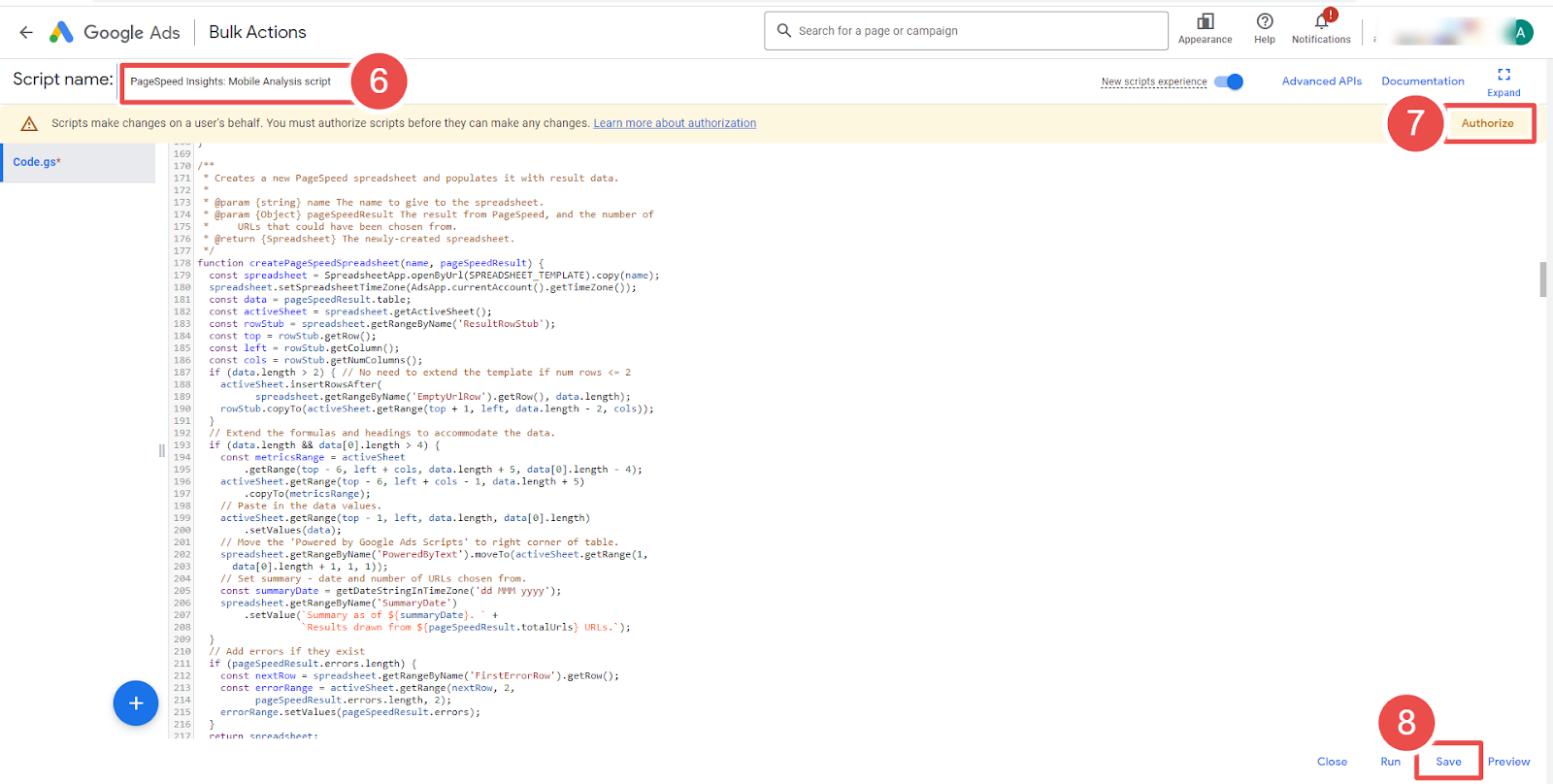
- Add Script Name- It allows advertisers to name their scripts.
- Authorize- It allows advertisers to grant permission for their script to access their Google Ads account.
- Save- It allows advertisers to save their scripts after making changes or creating new ones.
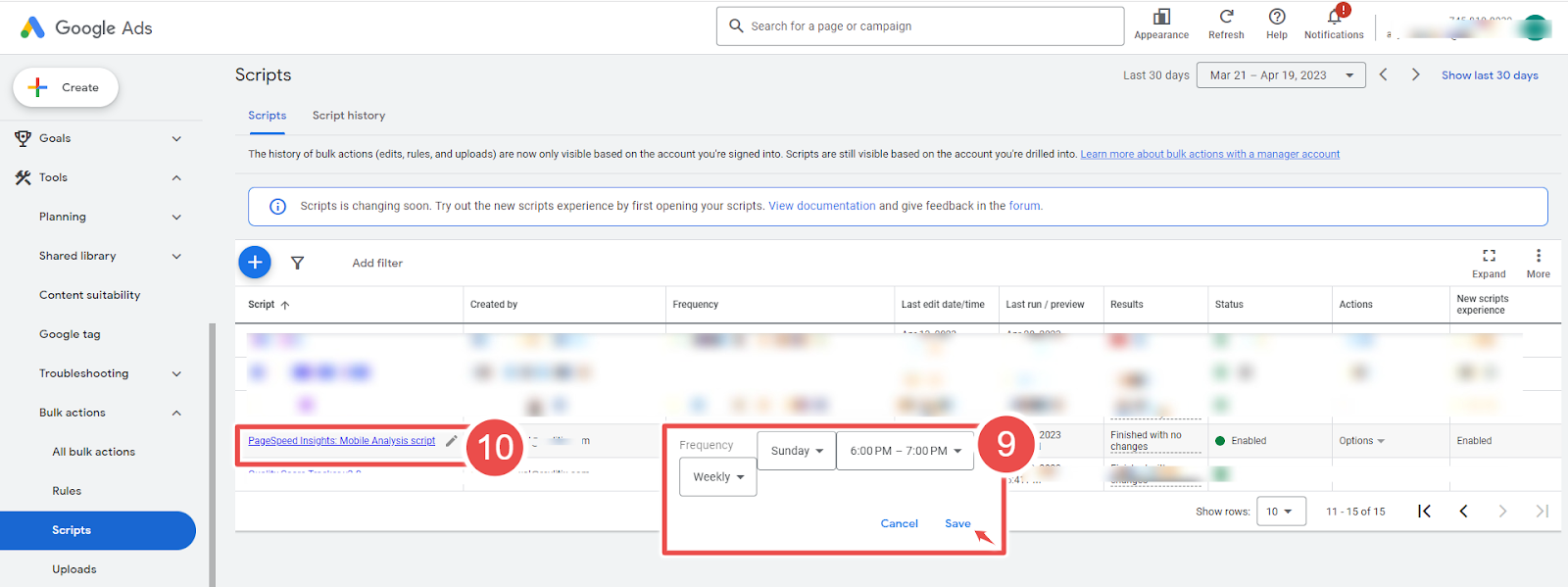
- Frequency- It allows advertisers to set how often a script runs.
- Script - Given script name is PageSpeed Insights: Mobile Analysis.
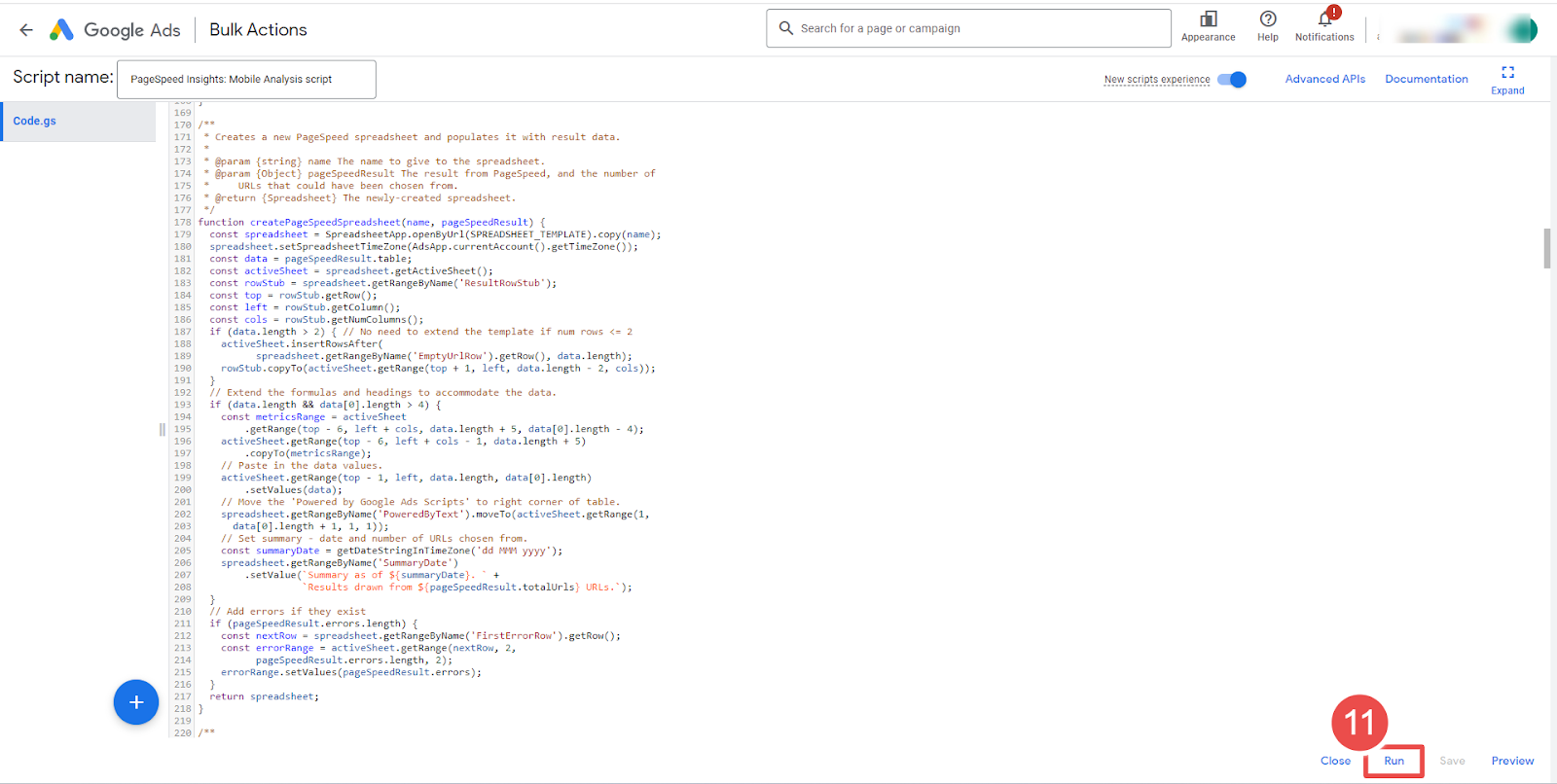
- Run- It allows advertisers to execute a script.
Steps to add the PageSpeed Insights: Mobile Analysis Script in Google Ads:
Step-1 Log in to your Google Ads account and navigate to the "Bulk Actions" tab.
Step-2 Choose "Scripts" from the drop-down menu.
Step-3 Click on the "Add" button to create a new script and give it a name.
Step-4 Copy-paste the complete code into the script. And make the following changes:
-> Update EMAIL_RECIPIENTS in the code.
-> Update API_KEY in the code.
- Steps to obtain an API key for PageSpeed Insights:
- Go to the PageSpeed Insights Get Started page.
- Look for the section "Acquiring and using an API key" and click the "Get a Key" button.
- A dialog box will appear, prompting you to select or create a project.
- Choose an existing project or click "Create a new project."
- If you choose to create a new project, enter a name for your project and click "Create."
- After selecting or creating a project, click "Next."
- Review the terms of service and click "Agree and continue" if you agree.
- Your API key will be displayed on the next page.
- Copy the issued API key and use it for the value of the API_KEY variable in your script. javascript const API_KEY = 'INSERT_PAGESPEED_API_KEY_HERE';
Step-5 Click the "Authorize" button to authorize the script to access your account.
Step-6 Click on the "Save" button.
Step-7 Go back to the "Scripts" section and set the report frequency to be generated (Schedule the script frequently.)
Step-8 Then click on PageSpeed Insights: (Mobile Analysis) Script.
Step-9 Click the "Run" button to run the script. The script will take some time to run, depending on your account size.
That's it! The script will now run automatically at the specified interval. You will receive an email once the script completes running.









