Are you wasting your advertising budget and aren’t able to optimize the performance of your campaigns?
"0" impressions pause script can help you optimize your ad spend, save costs, improve performance, and save time. By implementing this strategy, you can ensure that your campaigns are generating maximum results and reaching your target audience effectively.
"0" impressions pause is a strategy used in Google Ads to automatically pause ad campaigns or ad groups that have received zero impressions during a specified period. This strategy is often used to prevent the wasting of ad spend on campaigns that are not generating any traffic or clicks.
Before setting up the script, get familiar with the interface and navigation in Google ads.

- Tools- The Tools tab provides direct links to various Google Ads account tools. Use these tools to monitor and make changes to your account, ads, ad groups, and keywords.
- Bulk actions- It allows advertisers to modify multiple campaigns, ad groups, ads, or keywords in a single action, saving time and effort.
- Scripts- It allows advertisers to automate and customize their bulk actions. This tool allows advertisers to create custom scripts that perform specific actions on their campaigns or accounts, such as updating bids, pausing underperforming ads, or adding new keywords.
- + button- It allows advertisers to create new scripts.

- New Script- It allows advertisers to create a new script from scratch.

- Add Script Name- It allows advertisers to name their scripts.

- Authorize- It allows advertisers to grant permission for their script to access their Google Ads account.
- Save- It allows advertisers to save their scripts after making changes or creating new ones.
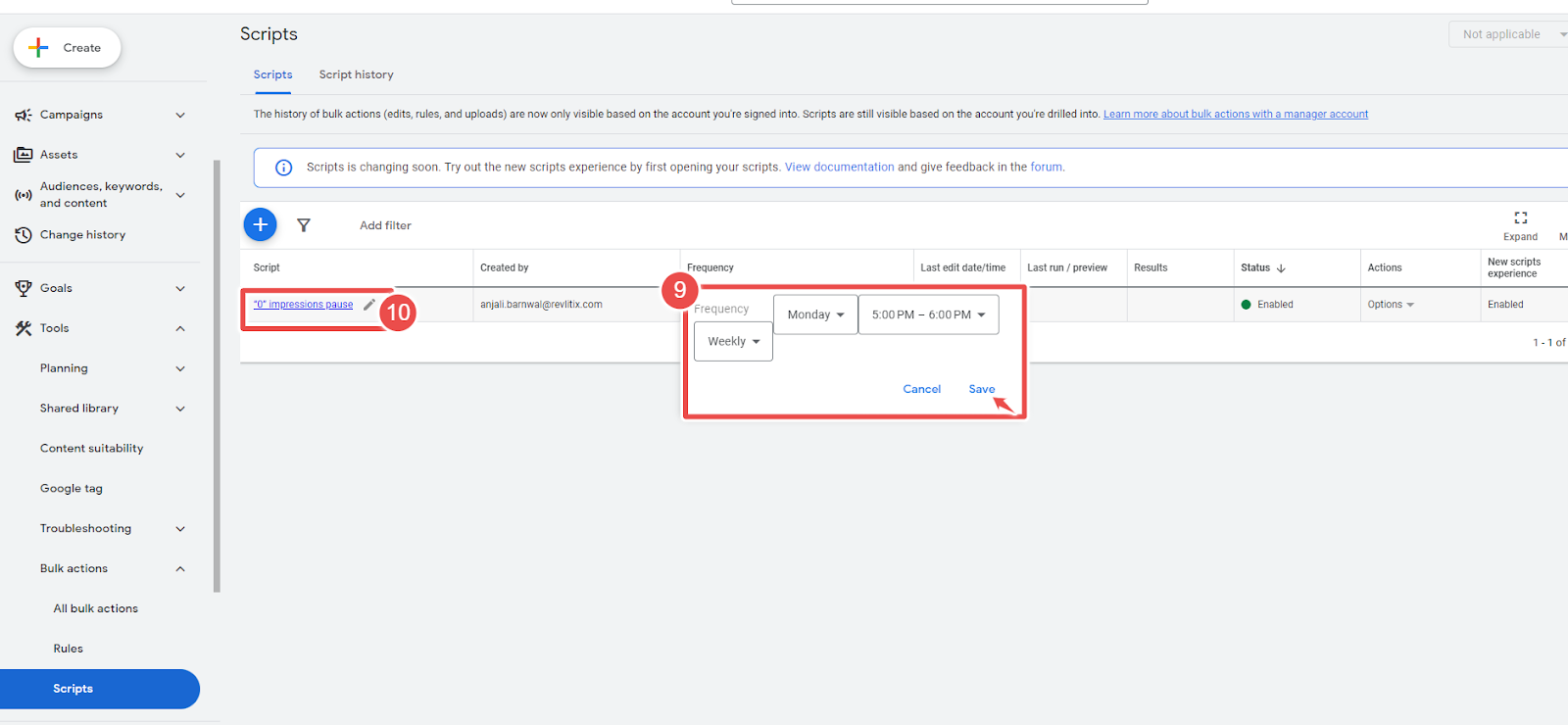
- Frequency- It allows advertisers to set how often a script runs.
- Script - Given script name is "0" impressions pause

- Run- It allows advertisers to execute a script manually.
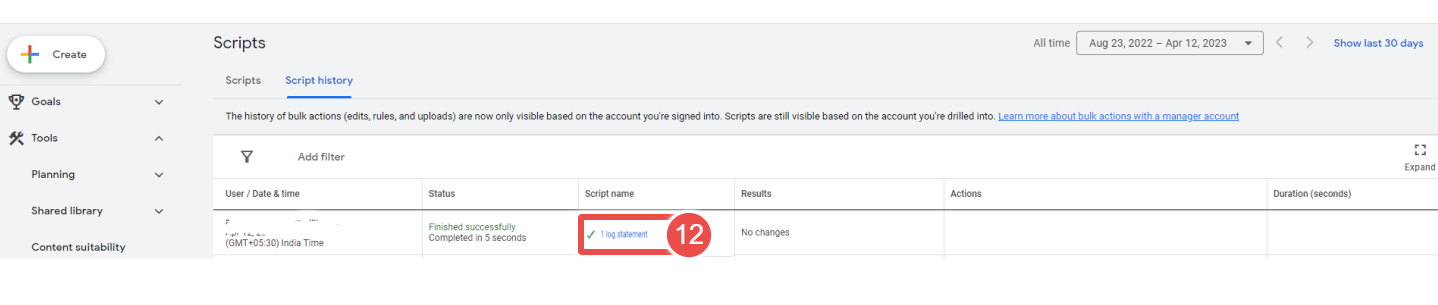
- Logs- The log statement in Google Ads Script Tools is used to output messages to the script's log, helping advertisers track progress, troubleshoot issues, and create custom reports.
To add a "0" impressions pause script to Google Ads, follow these steps:
Step-1 Log in to your Google Ads account.
Step-2 Click the Tools icon and select Scripts under BULK ACTIONS.
Step-3 Click the "+ Script" button to create a new script.
Step-4 Give your script a name.
Step-5 Copy and paste the script.
Step-6 Click the "Authorize" button to authorize the script to access your account.
Step-7 Click on the "Save" button.
Step-8 Go back to the "Scripts" section and find the " "0" impressions pause " script at the top of the list. And set the script to run on a schedule.
Step-9 Then click on "0" impressions pause.
Step-10 Click the "Run" button to run the script. The script will take some time to run, depending on your account size.
Step-11 Once the script has finished running, click on the "Logs" button to see the results.
* We ran the script ourselves we got to know all keywords had been paused as our ad ran for a day or so. So, ensure your ad runs at least 30 days before running the script.









