Are you facing difficulty in tracking and analyzing ad spending?
Ad spend report script in Google Ads can help advertisers track and analyze ad spend data more effectively, leading to more informed decision-making, optimized campaigns, and better ROI.
Before setting up the script, get familiar with the interface and navigation in Google ads.

- Tools- The Tools tab provides direct links to various Google Ads account tools. Use these tools to monitor and make changes to your account, ads, ad groups, and keywords.
- Bulk actions- It allows advertisers to modify multiple campaigns, ad groups, ads, or keywords in a single action, saving time and effort.
- Scripts- It allows advertisers to automate and customize their bulk actions. This tool allows advertisers to create custom scripts that perform specific actions on their campaigns or accounts, such as updating bids, pausing underperforming ads, or adding new keywords.
- + button- It allows advertisers to create new scripts.

- New Script- It allows advertisers to create a new script from scratch.

- Add Script Name- It allows advertisers to name their scripts.
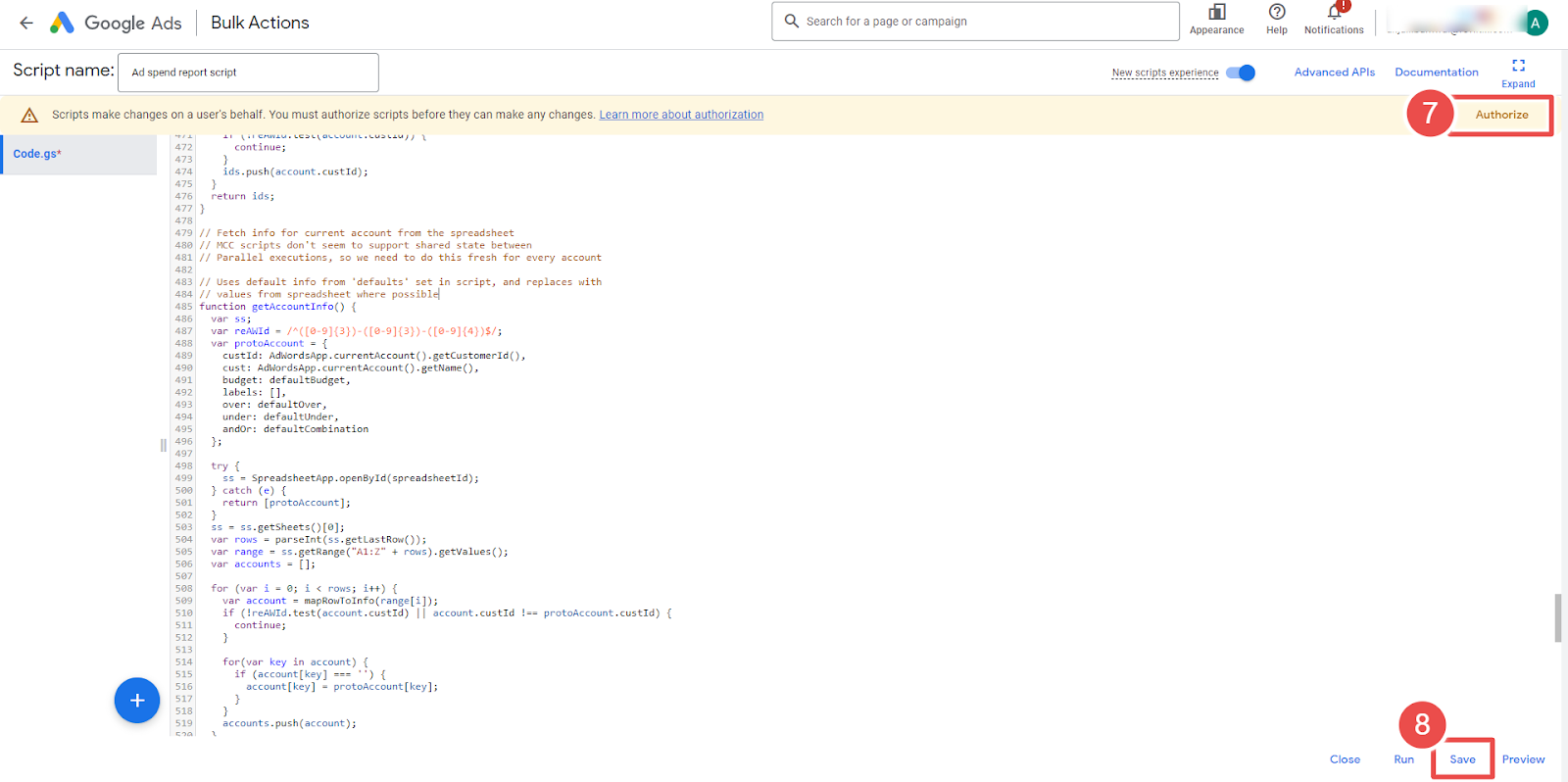
- Authorize- It allows advertisers to grant permission for their script to access their Google Ads account.
- Save- It allows advertisers to save their scripts after making changes or creating new ones.
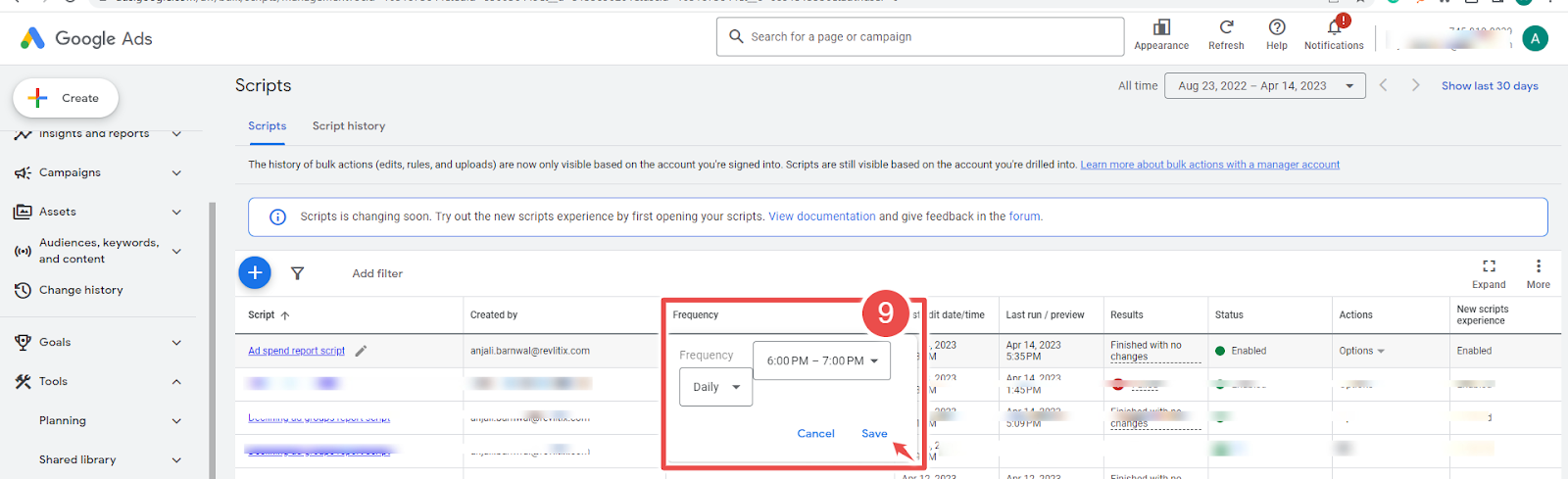
- Frequency- It allows advertisers to set how often a script runs.
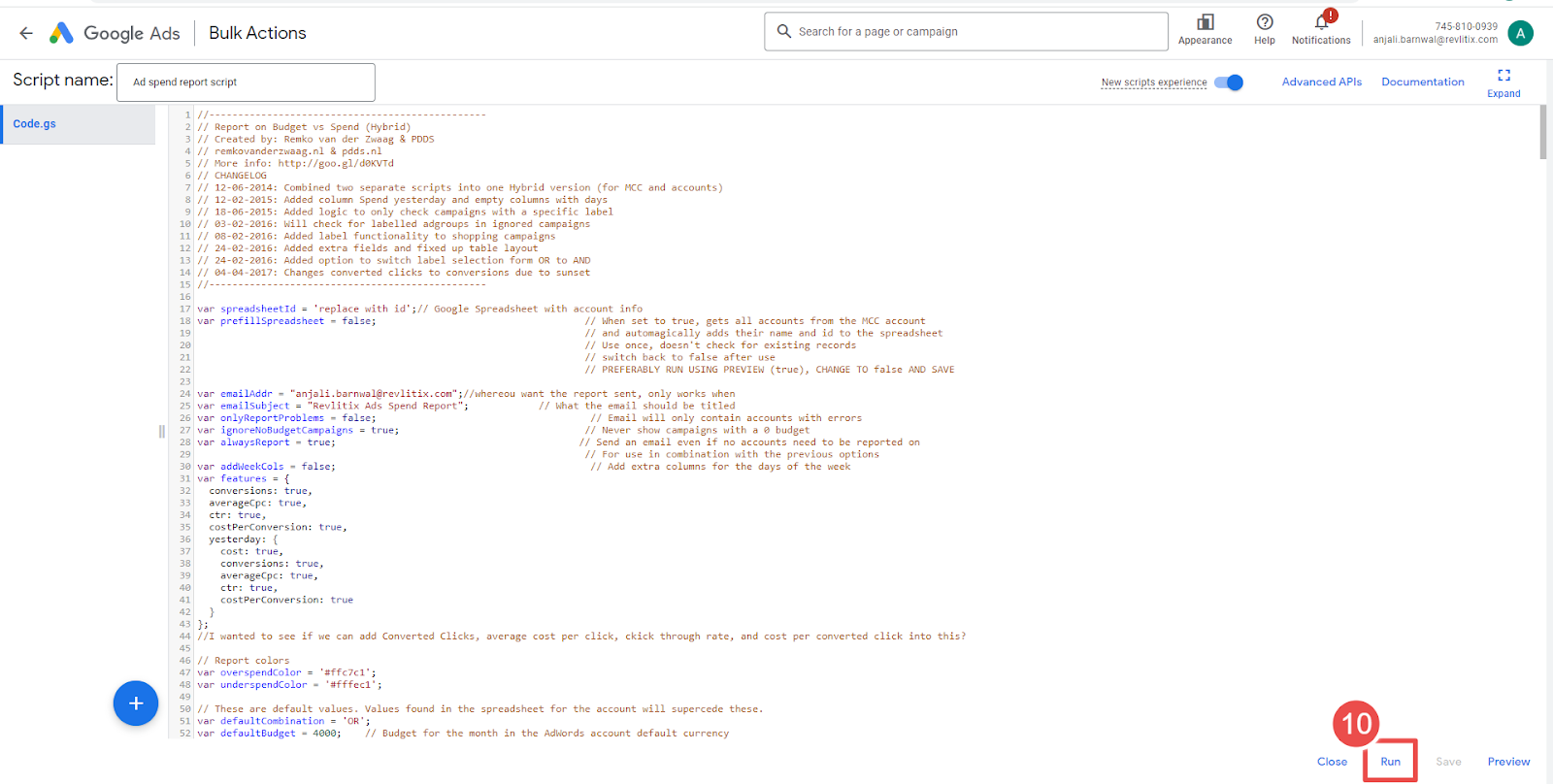
- Run- It allows advertisers to execute a script manually.
If you want to add the Ad spend report script in Google Ads, you can follow these steps:
Step-1 First, open your Google Ads account and navigate to the "Tools & Settings" menu.
Step-2 Next, Select Scripts under BULK ACTIONS.
Step-3 Click the "+ Script" button to create a new script.
Step-4 Give your script a name.
Step-5 Copy and paste the Ad spend report script into the script editor.
But before that
Make changes to the script depending on your specific reporting needs and the details of your advertising campaigns.
Step-6 Click the "Authorize" button to authorize the script to access your account.
Step-7 Click on the "Save" button.
Step-8 Go back to the "Scripts" section and find the "Ad spend report script" at the top.
Step-9 Set the desired frequency for the script to run (e.g., weekly).
Step-10 Next, run the script.
A tip to keep in mind when using an Ad spend report script in Google Ads is to regularly review the report data and make adjustments to your advertising campaigns based on the insights gained. By analyzing the data provided in the report, you can identify areas where you can optimize your campaigns to achieve better results and avoid wasting money on underperforming ads. Additionally, running the script regularly (e.g., daily, weekly, or monthly) is good practice to ensure that your data is up-to-date and that you can make informed decisions about your advertising strategy.









