Did you know that if you don't automatically adjust your bids to increase your impression share, your ads may not appear as frequently or at all for certain searches or audiences? Have you ever experienced this issue with your ads?
Bid-to-impression share is a common practice in digital advertising. It involves adjusting the bid amount for an ad to increase the probability that it will be seen by a larger audience. The higher the bid, the greater the chance that an ad will appear in a search result or on a website.
Automatic bid adjustments for impression share can be a helpful tool for advertisers to ensure that their ads are reaching as many potential customers as possible. This can lead to higher visibility, increased website traffic, and more sales or conversions.
How it works
The script does two things:
- First, it finds keywords whose impression share is too low and increases their bids.
- Then the script finds all keywords whose Ctr is better than 1% and impression share is too high and decreases their bids.
Note that the script can only adjust a maximum of 50,000 bids at a time, so if you have more than 50,000 words in your campaign, the script may not be able to adjust all of them in one go.
You should carefully adjust the bid to your account's situation. You may want to keep factors other than just Ctr when deciding to adjust your keywords' bids.
Before setting up the script, get familiar with the interface and navigation in Google ads.

- Tools- The Tools tab provides direct links to various Google Ads account tools. Use these tools to monitor and make changes to your account, ads, ad groups, and keywords.
- Bulk actions- It allows advertisers to modify multiple campaigns, ad groups, ads, or keywords in a single action, saving time and effort.
- Scripts- It allows advertisers to automate and customize their bulk actions. This tool allows advertisers to create custom scripts that perform specific actions on their campaigns or accounts, such as updating bids, pausing underperforming ads, or adding new keywords.
- + button- It allows advertisers to create new scripts.

- New Script- It allows advertisers to create a new script from scratch.
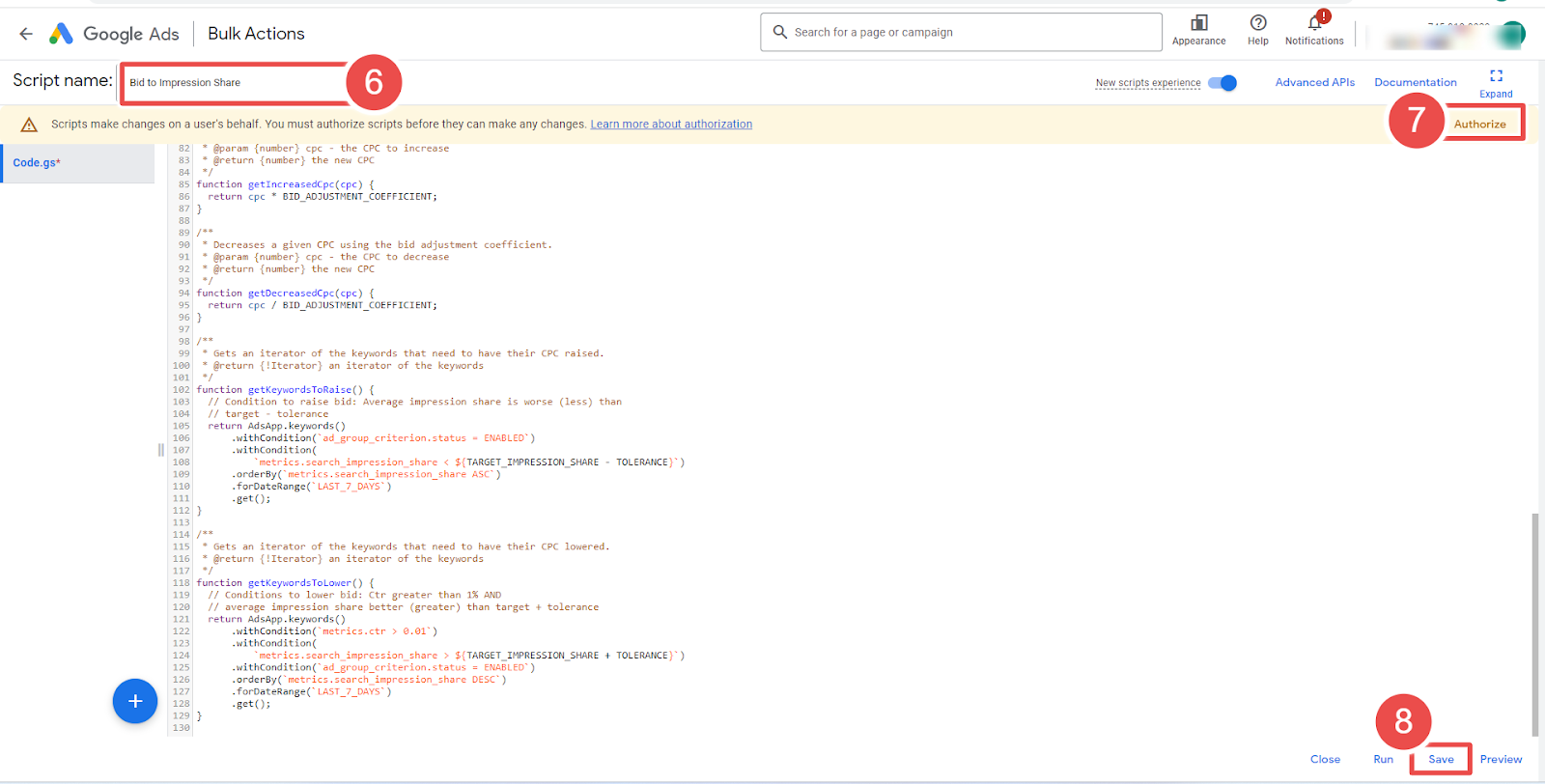
- Add Script Name- It allows advertisers to name their scripts.
- Authorize- It allows advertisers to grant permission for their script to access their Google Ads account.
- Save- It allows advertisers to save their scripts after making changes or creating new ones.
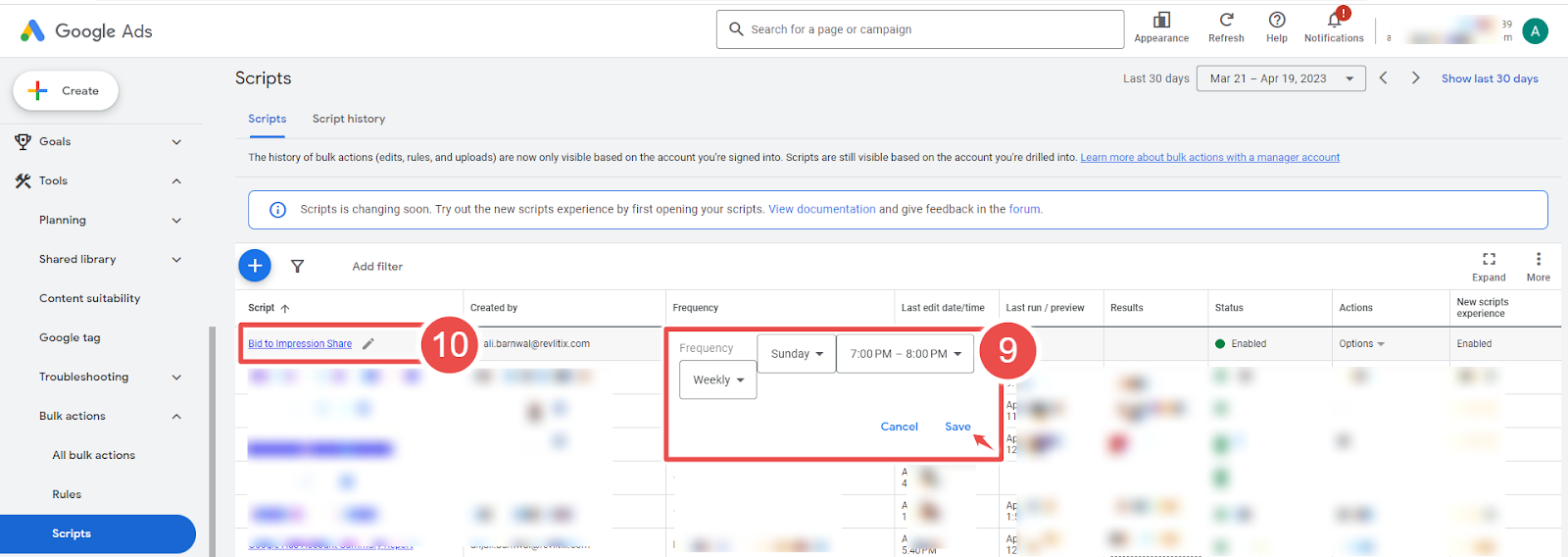
- Frequency- It allows advertisers to set how often a script runs.
- Script - Given script name is Bid to Impression Share.

- Run- It allows advertisers to execute a script.
Steps to add the Bid to Impression Share Script in Google Ads:
Step-1 Log in to your Google Ads account and navigate to the "Bulk Actions" tab.
Step-2 Choose "Scripts" from the drop-down menu.
Step-3 Click on the "Add" button to create a new script and give it a name.
Step-4 Copy-paste the complete code into the script. and don't forget to update the following changes:
--> TARGET_IMPRESSION_SHARE specifies the impression share you intend to achieve.
--> Once the keyword's impression share is within TOLERANCE of TARGET_IMPRESSION_SHARE, its bids are no longer updated. We don't want a keyword's bid to keep changing up and down because its impression share is 49 vs. 51.
--> DJUSTMENT_COEFFICIENT specifies the multiplier to use when adjusting keyword bids. The larger the multiplier, the more aggressive the bid changes
* Take a careful look at the conditions used to fetch the keywords.
Step-5 Click the "Authorize" button to authorize the script to access your account.
Step-6 Click on the "Save" button.
Step-7 Go back to the "Scripts" section and set the report frequency to be generated (Schedule the script weekly.)
Step-8 Then click on PageSpeed Insights: (Mobile Analysis) Script.
Step-9 Click the "Run" button to run the script. The script will take some time to run, depending on your account size.









