Do you find it difficult to track and analyze your campaign performance data?
Adding the Google Ads Conversion Tracking script can help by providing valuable insights into the effectiveness of your Google Ads campaigns. The script allows you to track conversions and other user behavior on your website, which can be used to optimize your ads and improve your overall campaign performance.
Before setting up the script, get familiar with the interface and navigation in Google ads.

- Tools- The Tools tab provides direct links to various Google Ads account tools. Use these tools to monitor and make changes to your account, ads, ad groups, and keywords.
- Bulk actions- It allows advertisers to modify multiple campaigns, ad groups, ads, or keywords in a single action, saving time and effort.
- Scripts- It allows advertisers to automate and customize their bulk actions. This tool allows advertisers to create custom scripts that perform specific actions on their campaigns or accounts, such as updating bids, pausing underperforming ads, or adding new keywords.
- + button- It allows advertisers to create new scripts.

- New Script- It allows advertisers to create a new script from scratch.

- Add Script Name- It allows advertisers to name their scripts.
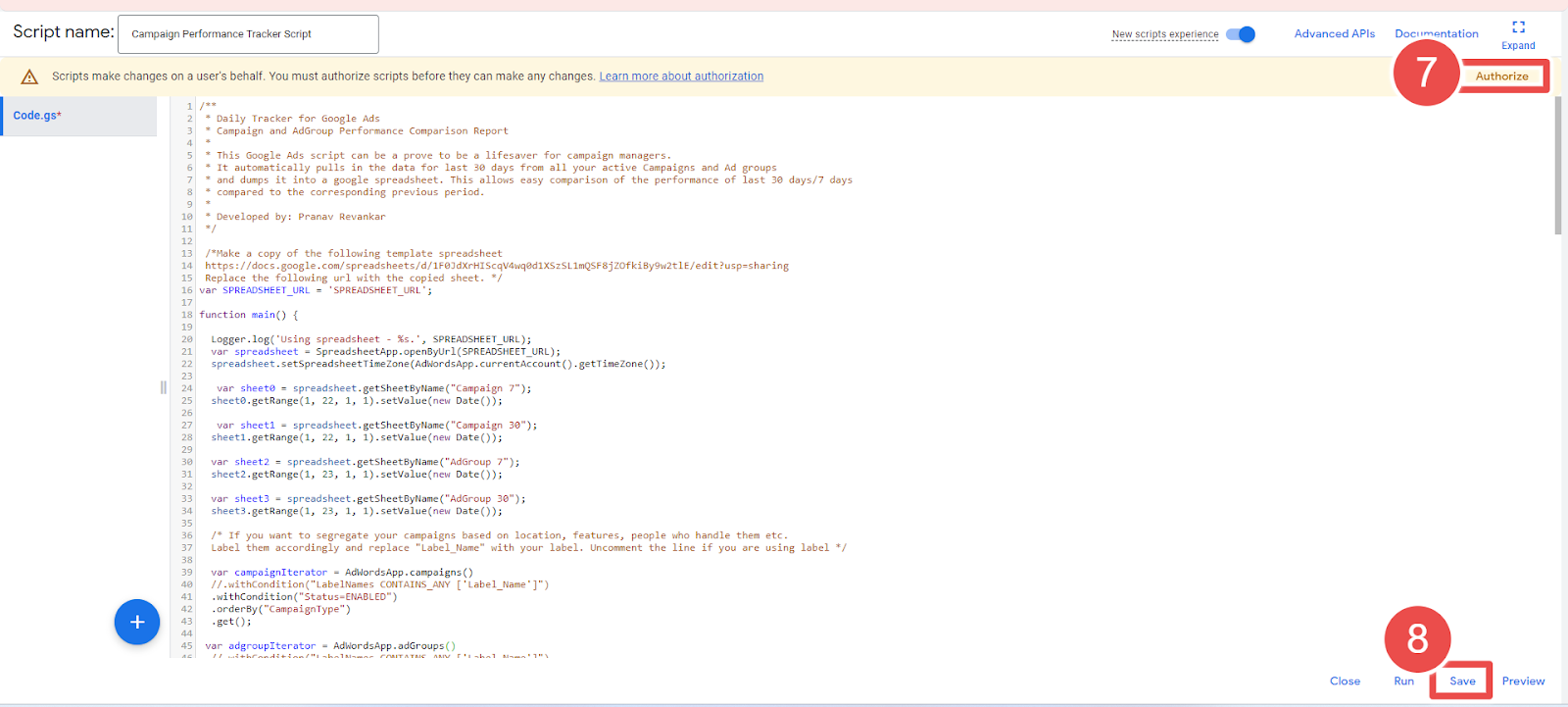
- Authorize- It allows advertisers to grant permission for their script to access their Google Ads account.
- Save- It allows advertisers to save their scripts after making changes or creating new ones.
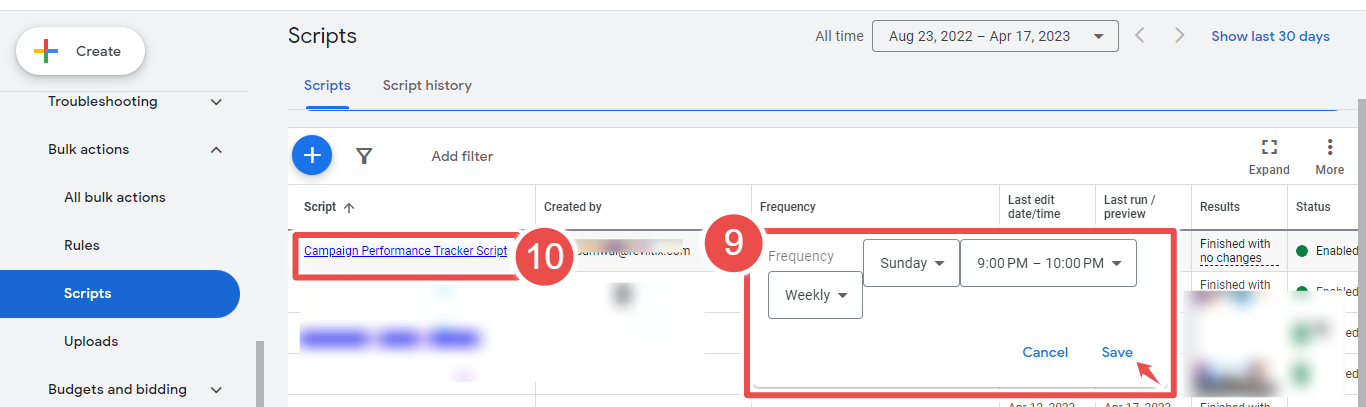
- Frequency- It allows advertisers to set how often a script runs.
- Script - Given script name is Google Ads Account Summary Report.
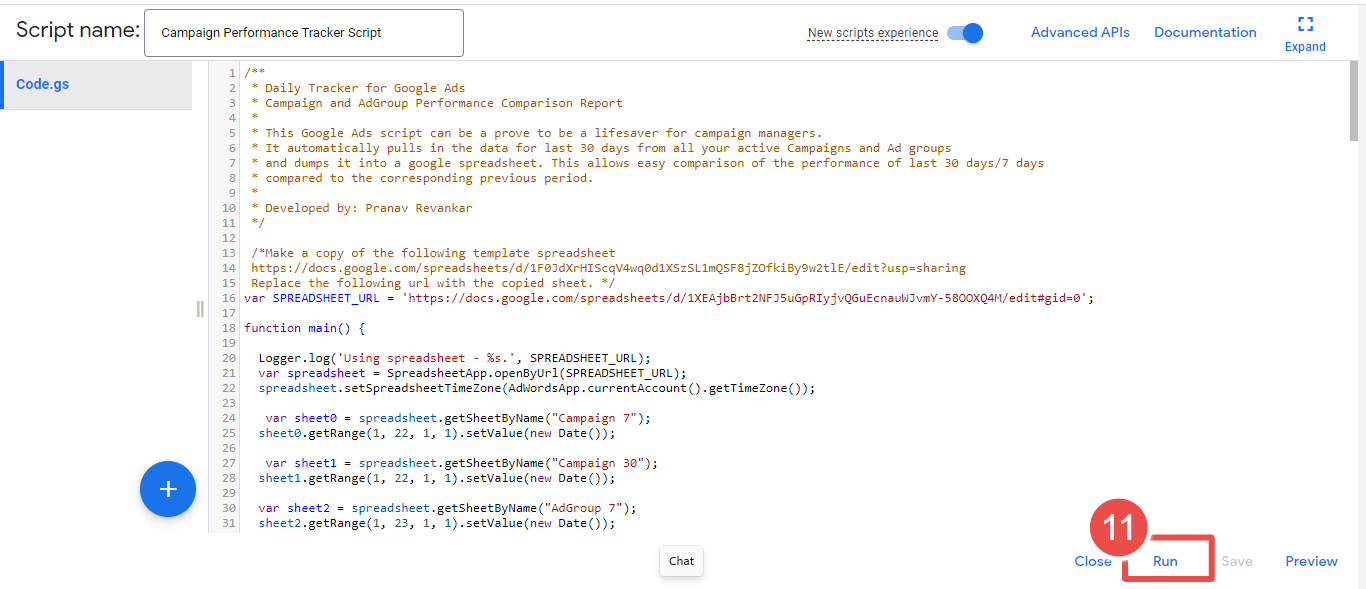
- Run- It allows advertisers to execute a script.
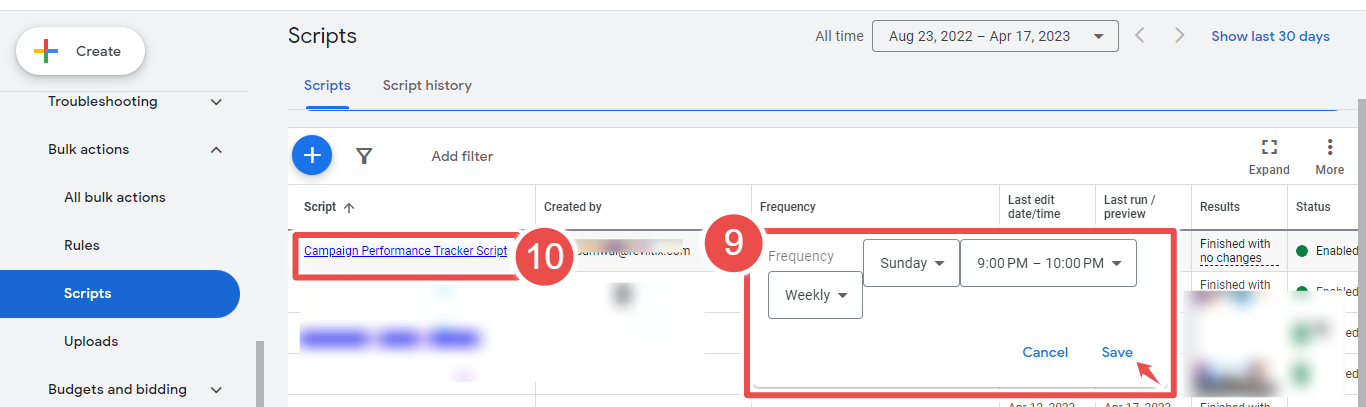

- Logs- The log statement in Google Ads Script Tools is used to output messages to the script's log, helping advertisers track progress, troubleshoot issues, and create custom reports.
Steps to add the Campaign Performance Tracker script in Google Ads:
Step-1 Click here to open the template spreadsheet.
Step-2 Once the spreadsheet opens, click "File" in the top-left corner of the screen and select "Make a copy" from the dropdown menu.
Step-3 Go to your Google Ads account and create a new script.
Step-4 To do this, click on "Tools & Settings" in the top menu, then select Scripts under BULK ACTIONS.
Step-5 Click the blue plus icon to create a new script.
Step-6 Copy and paste the Campaign Performance Tracker Script code into the script editor.
Step-7 In the script, replace the spreadsheet URL with the URL of the copy you made in Step 1.
*Also, replace the email addresses in the recipient_emails variable with the email addresses of the people you want to receive the performance report.
Step-8 Save and run the script to generate the report. You can set the script to run weekly, monthly or daily as per your preference by clicking on "Add schedule" and selecting the desired frequency.
Step-9 Once the script has run, check your email inbox for the performance report. The report will provide an overview of your campaign performance data, allowing you to identify any areas requiring optimization.









