Are you spending unnecessary time managing your ad campaigns manually instead of using tools that could help you eliminate duplicated ads?
The Identify Duplicated Ads Script is a tool that helps marketers find and remove duplicated ads from their campaigns.
Doing so saves money, keeps ads fresh, and makes ad management easier. It's a great way to improve the effectiveness of your advertising campaigns without wasting time or resources.
Before setting up the script, get familiar with the interface and navigation in Google ads.

- Tools- The Tools tab provides direct links to various Google Ads account tools. Use these tools to monitor and make changes to your account, ads, ad groups, and keywords.
- Bulk actions- It allows advertisers to modify multiple campaigns, ad groups, ads, or keywords in a single action, saving time and effort.
- Scripts- It allows advertisers to automate and customize their bulk actions. This tool allows advertisers to create custom scripts that perform specific actions on their campaigns or accounts, such as updating bids, pausing underperforming ads, or adding new keywords.
- + button- It allows advertisers to create new scripts.

- New Script- It allows advertisers to create a new script from scratch.
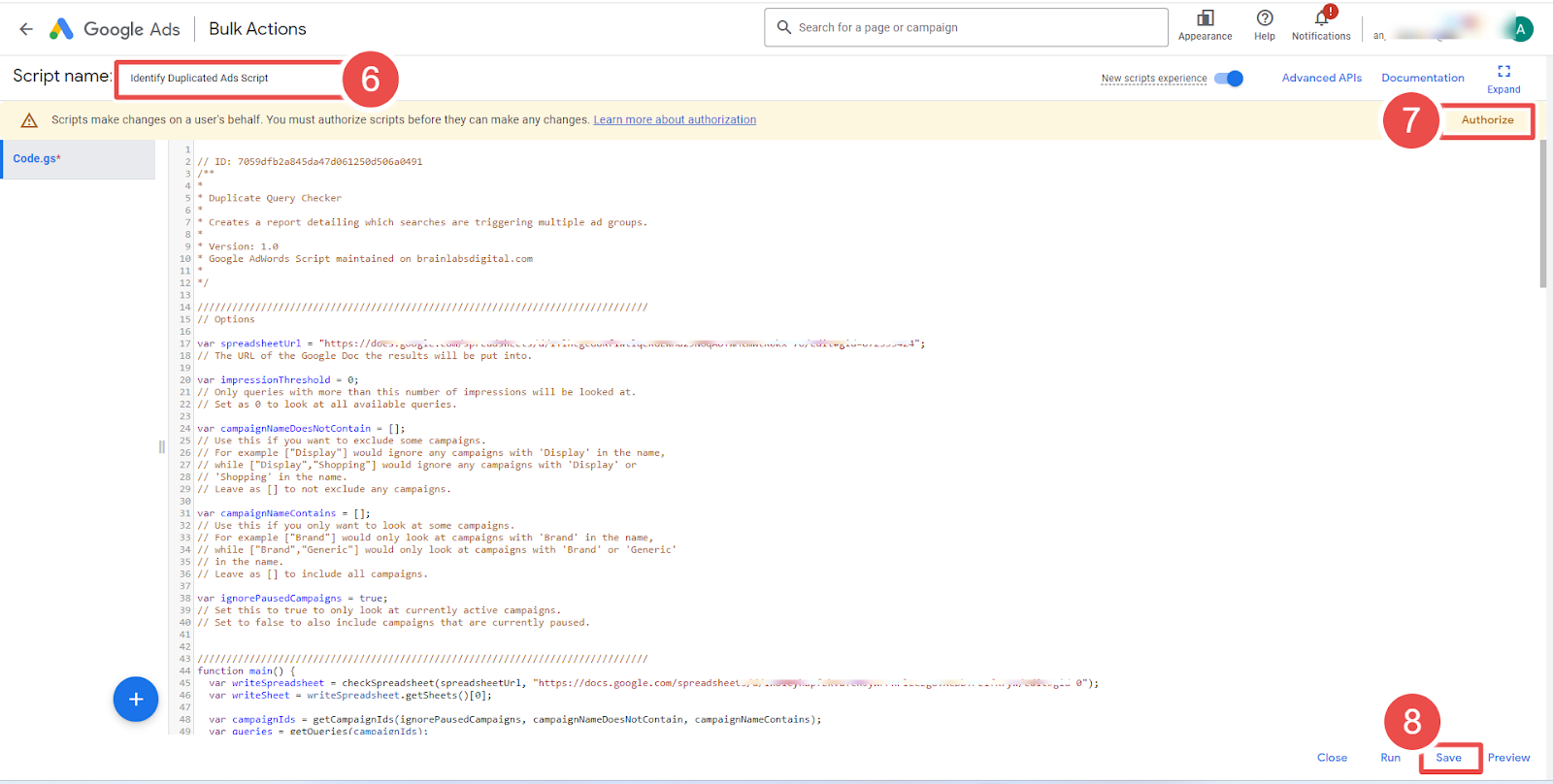
- Add Script Name- It allows advertisers to name their scripts.
- Authorize- It allows advertisers to grant permission for their script to access their Google Ads account.
- Save- It allows advertisers to save their scripts after making changes or creating new ones.

- Frequency- It allows advertisers to set how often a script runs.
- Script - Given script name is Identify Duplicated Ads Script.
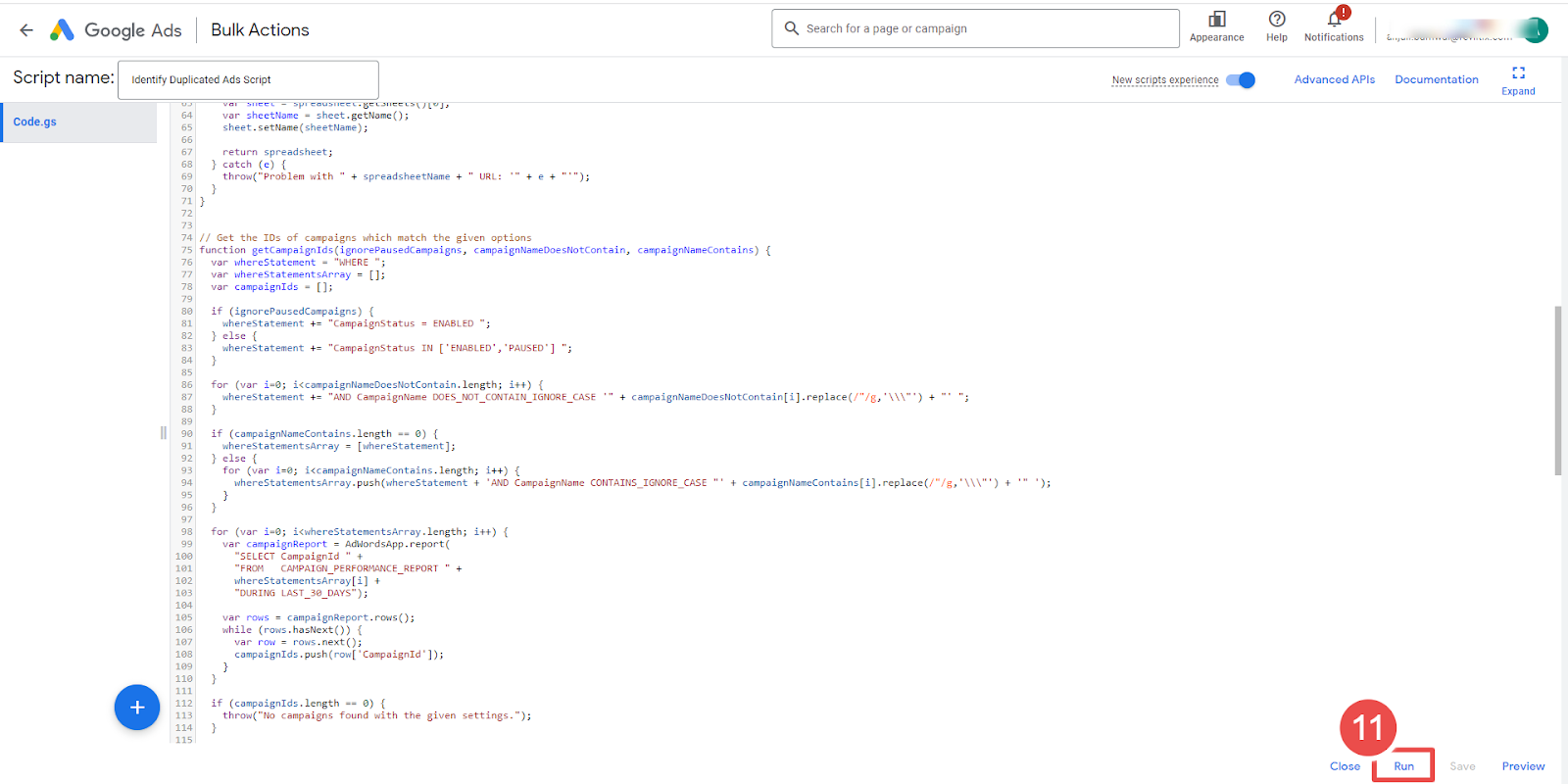
- Run- It allows advertisers to execute a script.

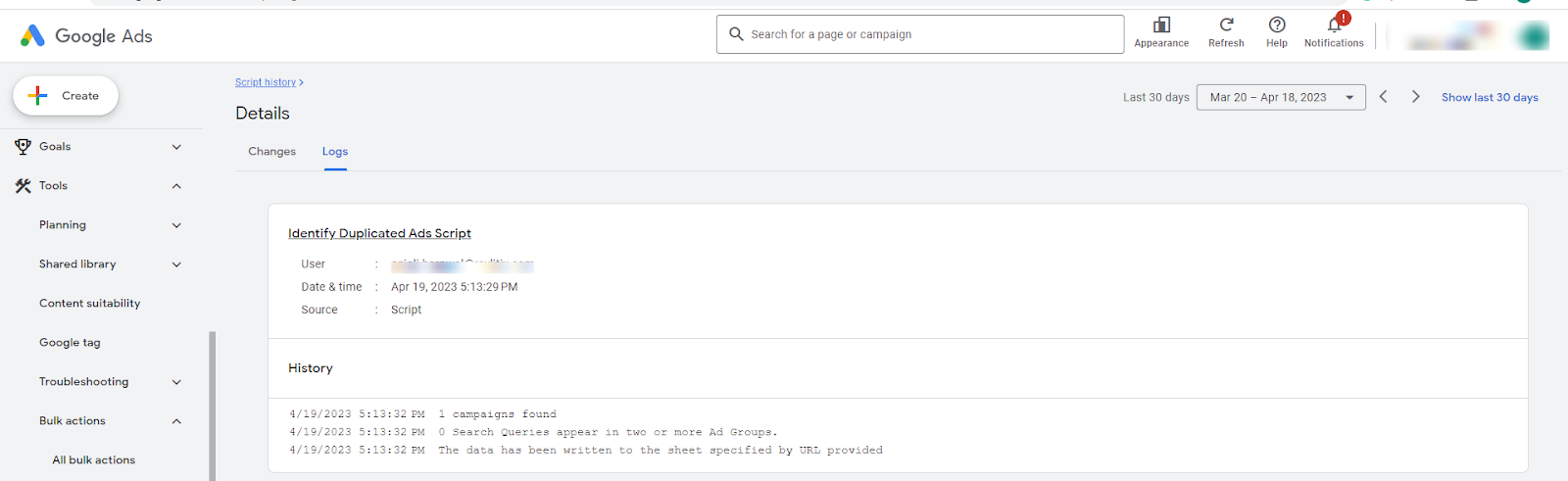
- Logs- The log statement in Google Ads Script Tools is used to output messages to the script's log, helping advertisers track progress, troubleshoot issues, and create custom reports.
Steps to add the Landing Page Contents Checker Script in Google Ads:
Step-1 Sign in to your Google Ads account.
Step-2 Navigate to the "Tools & Settings" tab.
Step-3 Next, Select Scripts under BULK ACTIONS.
Step-4 Click on the "plus" button to create a new script.
Step-5 Copy and paste the Campaign Spending Alert Script.
-> Edit these options in the script:
- campaignNameDoesNotContain and campaignNameContains are filters that allow you to exclude or include campaigns based on their name. They are not case-sensitive, and if you need to use double quotes, you can add a backslash before it.
- ignorePausedCampaigns is a setting that allows you to choose whether to include or exclude currently paused campaigns from the duplicate ad check.
- If checkUrl is true, the script will only consider ads as duplicates if they have the same final URL and ad copy. If false, ads with different landing pages but the same ad copy will also be considered duplicates.
- metric is the stat used to pick the best ad from the duplicates. You can choose from CTR, clicks, impressions, cost, average CPC, and conversions.
- caseSensitive is a setting that allows you to choose whether to consider capitalization when comparing ad text. If true, ads with the same text but different capitalization will be treated differently. If false, they will be treated as duplicates.
- keepLabel is the label applied to the best duplicate ad, indicating that it should be kept active.
- pauseLabel is the label applied to the rest of the duplicates, indicating that they should be paused.
Step-6 Click the "Authorize" button to authorize the script to access your account.
Step-7 Click on the "Save" button.
Step-8 Go back to the "Scripts" section and set the report frequency to be generated.
Step-9 Then click on Keyword Performance Script.
Step-10 Click the "Run" button to run the script. The script will take some time to run, depending on your account size.
Step-11 Once the script has finished running, click on the "Logs" button to see the results.









