Have you ever experienced challenges such as low conversion rates, a subpar user experience, a wasted advertising budget, or missed opportunities when growing your business online?
Google Ads' Landing Page Contents Checker is a tool that checks the quality and relevance of the content on your website, where users land after clicking on your ad. It evaluates if your website content matches the message of your ad and the keywords used. This tool helps you fix any issues that might cause a poor user experience and improve your ad's performance.
Before setting up the script, get familiar with the interface and navigation in Google ads

- Tools- The Tools tab provides direct links to various Google Ads account tools. Use these tools to monitor and make changes to your account, ads, ad groups, and keywords.
- Bulk actions- It allows advertisers to modify multiple campaigns, ad groups, ads, or keywords in a single action, saving time and effort.
- Scripts- It allows advertisers to automate and customize their bulk actions. This tool allows advertisers to create custom scripts that perform specific actions on their campaigns or accounts, such as updating bids, pausing underperforming ads, or adding new keywords.
- + button- It allows advertisers to create new scripts.

- New Script- It allows advertisers to create a new script from scratch.
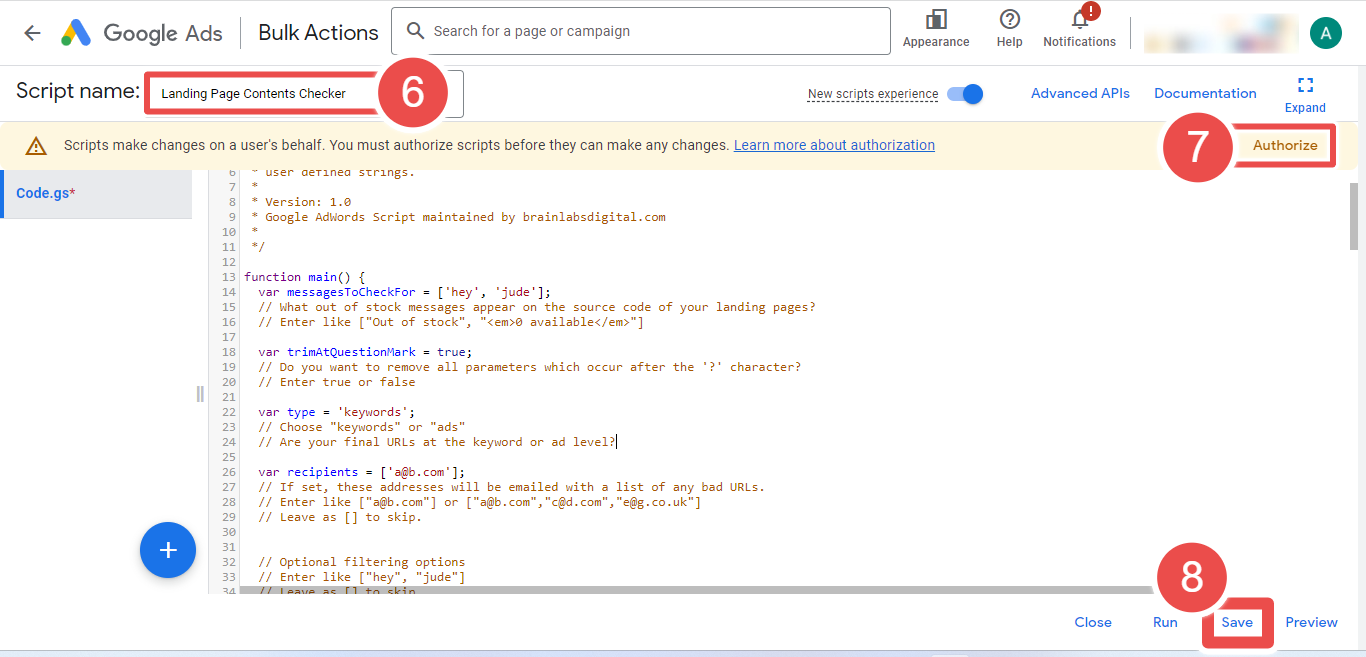
- Add Script Name- It allows advertisers to name their scripts.
- Authorize- It allows advertisers to grant permission for their script to access their Google Ads account.
- Save- It allows advertisers to save their scripts after making changes or creating new ones.
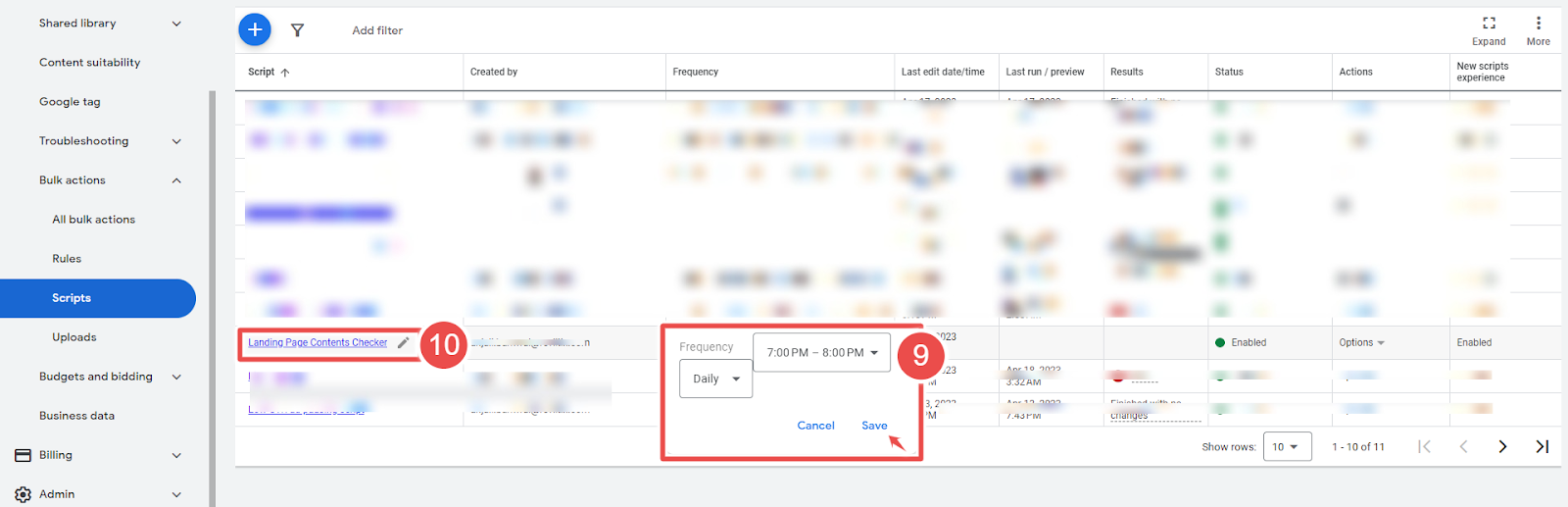
- Frequency- It allows advertisers to set how often a script runs.
- Script - Given script name is Google Ads Account Summary Report.
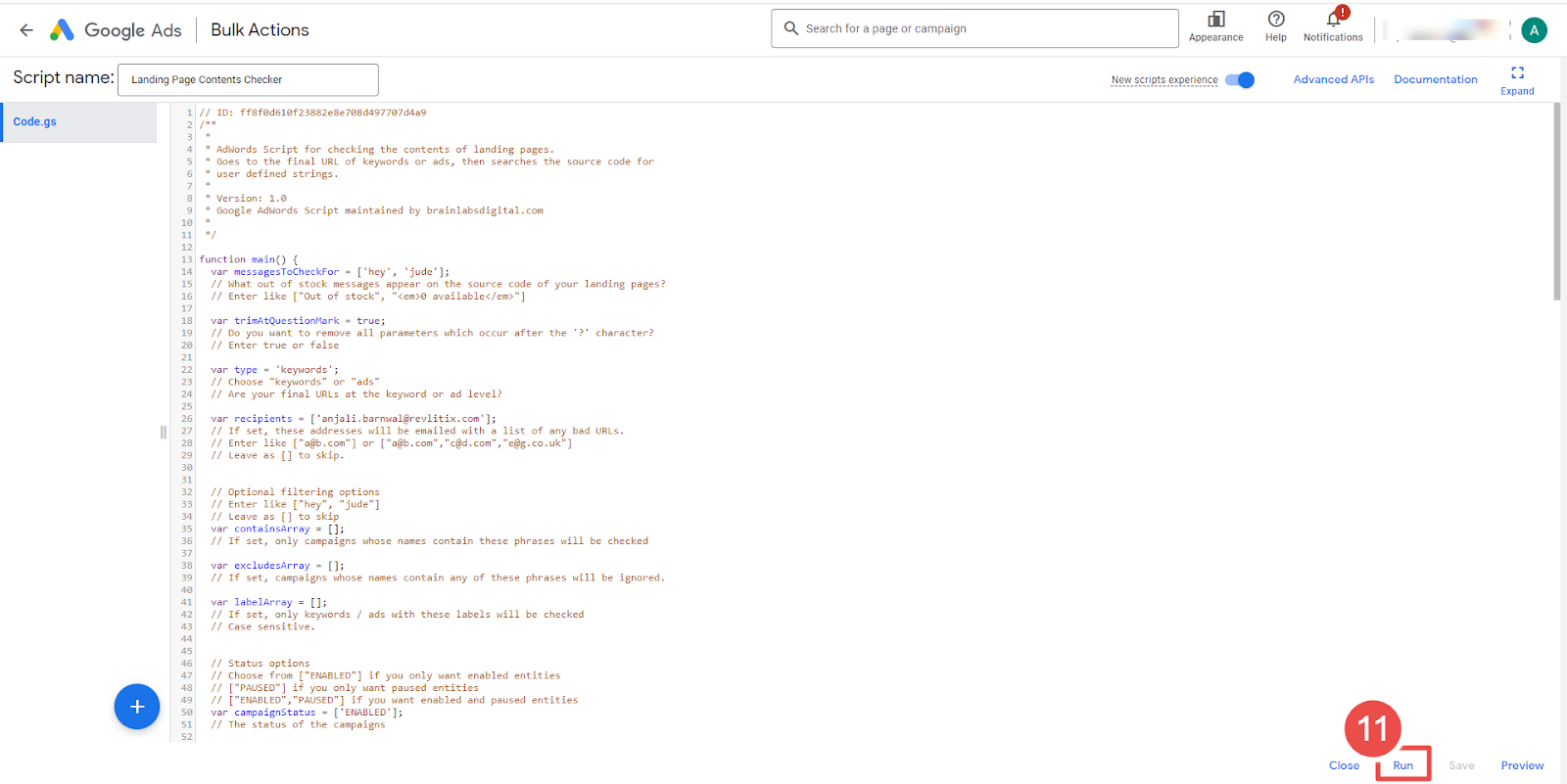
- Run- It allows advertisers to execute a script.
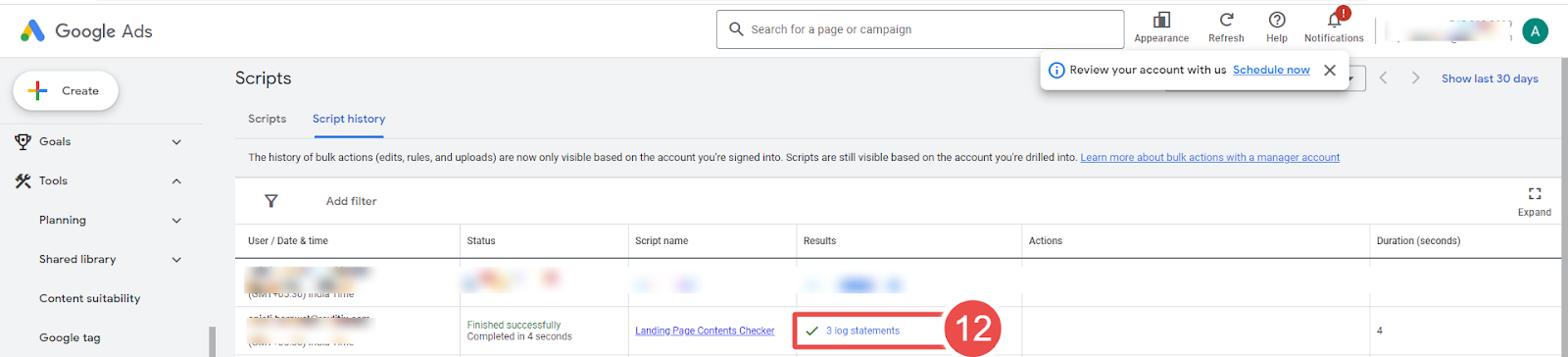
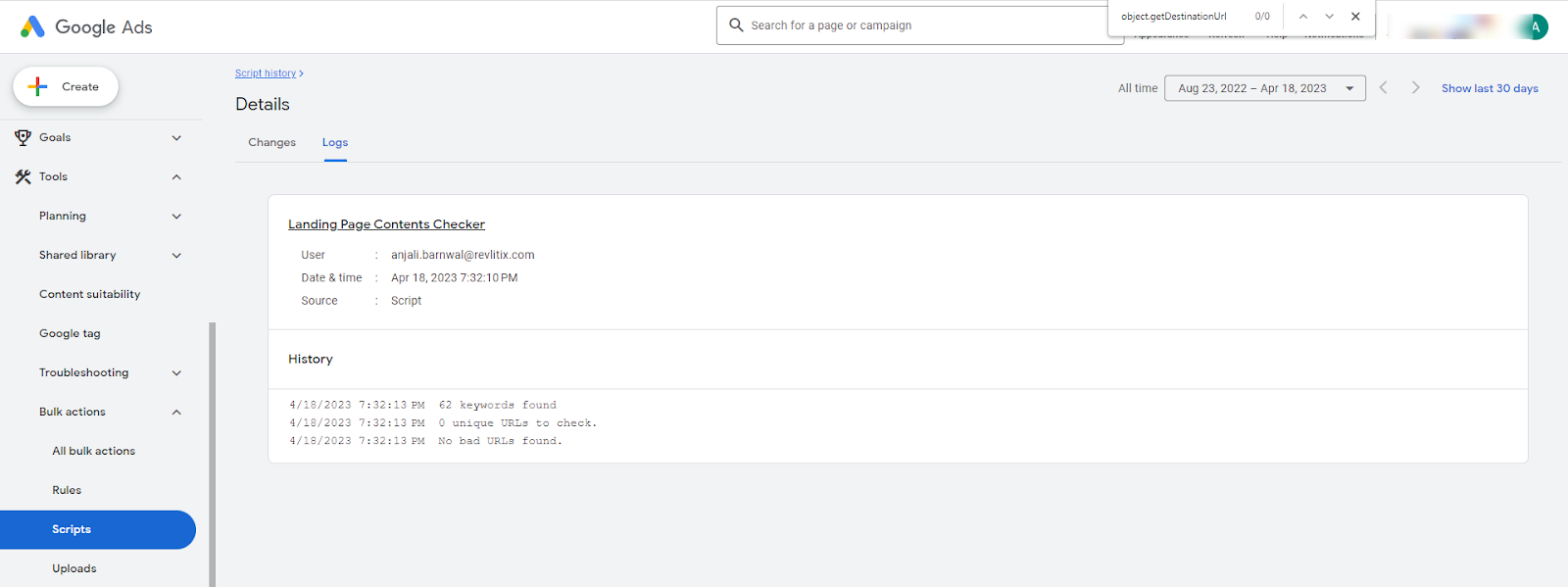
- Logs- The log statement in Google Ads Script Tools is used to output messages to the script's log, helping advertisers track progress, troubleshoot issues, and create custom reports.
Steps to add the Landing Page Contents Checker Script in Google Ads:
Step-1 Open your Google Ads account and navigate to the "Tools & Settings" tab.
Step-2 Next, Select Scripts under BULK ACTIONS.
Step-3 Click on the "plus" button to create a new script.
Step-4 Copy and paste the Landing Page Contents Checker, but before that
- Identify the phrases that only appear on the bad pages of your website. You can check the source code of those pages.
- First, you'll need to determine what defines a "bad page" for your website. This could be a page with a high bounce rate, low conversion rate, or some other metric that indicates poor performance.
- Once you have identified your bad pages, you can inspect their source code to look for unique phrases or patterns that are specific to those pages. For example, you might find that bad pages have a certain line of code that appears in the HTML or a specific word or phrase that only appears on those pages.
- By identifying these unique phrases or patterns, you can create a list of keywords or messages that the script will search for in the URLs of your Google Ads campaigns. If any of these messages are found in a URL's source code, the script will flag it as a bad URL.
- After copying and pasting the script
- adjust the settings.
- The "messagesToCheckFor" setting is important because it allows you to tell the script which words or phrases to look for in a website's code. If the script finds any of these words or phrases, then the website will be flagged as "bad". If you use double quote marks in your phrase, make sure to switch them to single quote marks. This is because the script might think the string ends at the equals sign if you use double quotes.
- If you set “trimAtQuestionMark” to true, the script will remove anything in the URL after the question mark. This is useful if you have tags or tracking code in your URLs that can cause the script to check the same page multiple times. However, sometimes the part of the URL after the? does matter. Search pages may be example.com/?search=blah, for example — in which case, set this to false.
- Set the "type" option to specify whether to check URLs in your ads or keywords.
- Set the "recipients" option to an optional list of email addresses. When bad URLs are found, a list will be sent to all the addresses in the list.
- Use the optional filtering options to narrow down which campaigns the script looks at. You can use "containsArray" to only consider campaigns with certain phrases in their name, "excludesArray" to ignore campaigns with certain phrases in their name, and "labelArray" to only look at ads/keywords with certain labels.
- There are three status options that you can choose from: "ENABLED", "PAUSED", or both "ENABLED" and "PAUSED". These options determine which campaigns, ad groups, and ads/keywords will be checked by the script. If a campaign, ad group, or ad/keyword has been removed, it will not be checked.
- The campaignStatus setting determines the status of the campaigns that will be checked.
- The adGroupStatus setting determines the status of the ad groups that will be checked.
- Finally, the status setting determines the status of the ad/keyword itself that will be checked.
Step-5 Click on the "Authorize" button to allow the script to access your Google Ads account.
Step-6 Click on the "Save" button to save your script.
Step-7 Go back to the "Scripts" section and find the " Landing Page Contents Checker " script at the top of the list.
Step-8 Then, set the frequency at which you want the script to run.
- You can run the script once as a one-off check, or set up a schedule so it runs every day.
Step-9 Then click on Landing Page Contents Checker.
Step-10 “Run the script.”
Step-11 Once the script has finished running, click on the "Logs" button to see the results.
The logs will show you the date and time the script ran, any errors that occurred, and any email alerts that were sent.









