Does the squandering of the advertising budget and poor targeting affect the achievement of your marketing campaign negatively?
To avoid this, you can use the Pause Ad Groups With No Active Keywords script in Google Ads to regularly review your Ad Groups and pause any that do not have active keywords. By doing so, you can ensure that your advertising budget is being used effectively to target the right audiences and achieve the desired results for your marketing campaign.
How does the script work?
The script works by automatically identifying any Ad Groups in your account that have no active keywords and pausing them.
The script runs on a schedule that you define, such as daily or weekly, and it scans your account to identify any Ad Groups that meet the criteria of having no active keywords. Once it identifies these Ad Groups, it automatically applies a "paused" status to them, which prevents your ads from showing to irrelevant audiences.
Before setting up the script, get familiar with the interface and navigation in Google ads.

- Tools- The Tools tab provides direct links to various Google Ads account tools. Use these tools to monitor and make changes to your account, ads, ad groups, and keywords.
- Bulk actions- It allows advertisers to modify multiple campaigns, ad groups, ads, or keywords in a single action, saving time and effort.
- Scripts- It allows advertisers to automate and customize their bulk actions. This tool allows advertisers to create custom scripts that perform specific actions on their campaigns or accounts, such as updating bids, pausing underperforming ads, or adding new keywords.
- + button- It allows advertisers to create new scripts.

- New Script- It allows advertisers to create a new script from scratch.

- Add Script Name- It allows advertisers to name their scripts.
- Authorize- It allows advertisers to grant permission for their script to access their Google Ads account.
- Save- It allows advertisers to save their scripts after making changes or creating new ones.
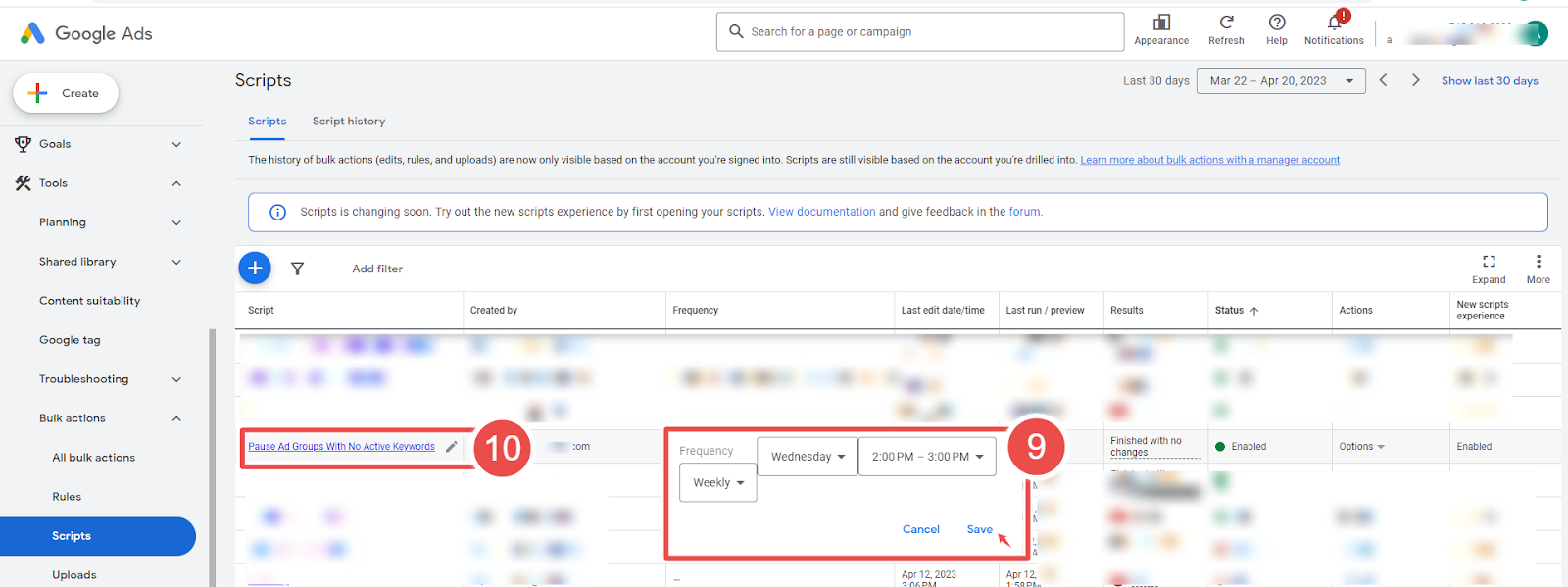
- Frequency- It allows advertisers to set how often a script runs.
- Script - Given script name is Pause Ad Groups With No Active Keywords.
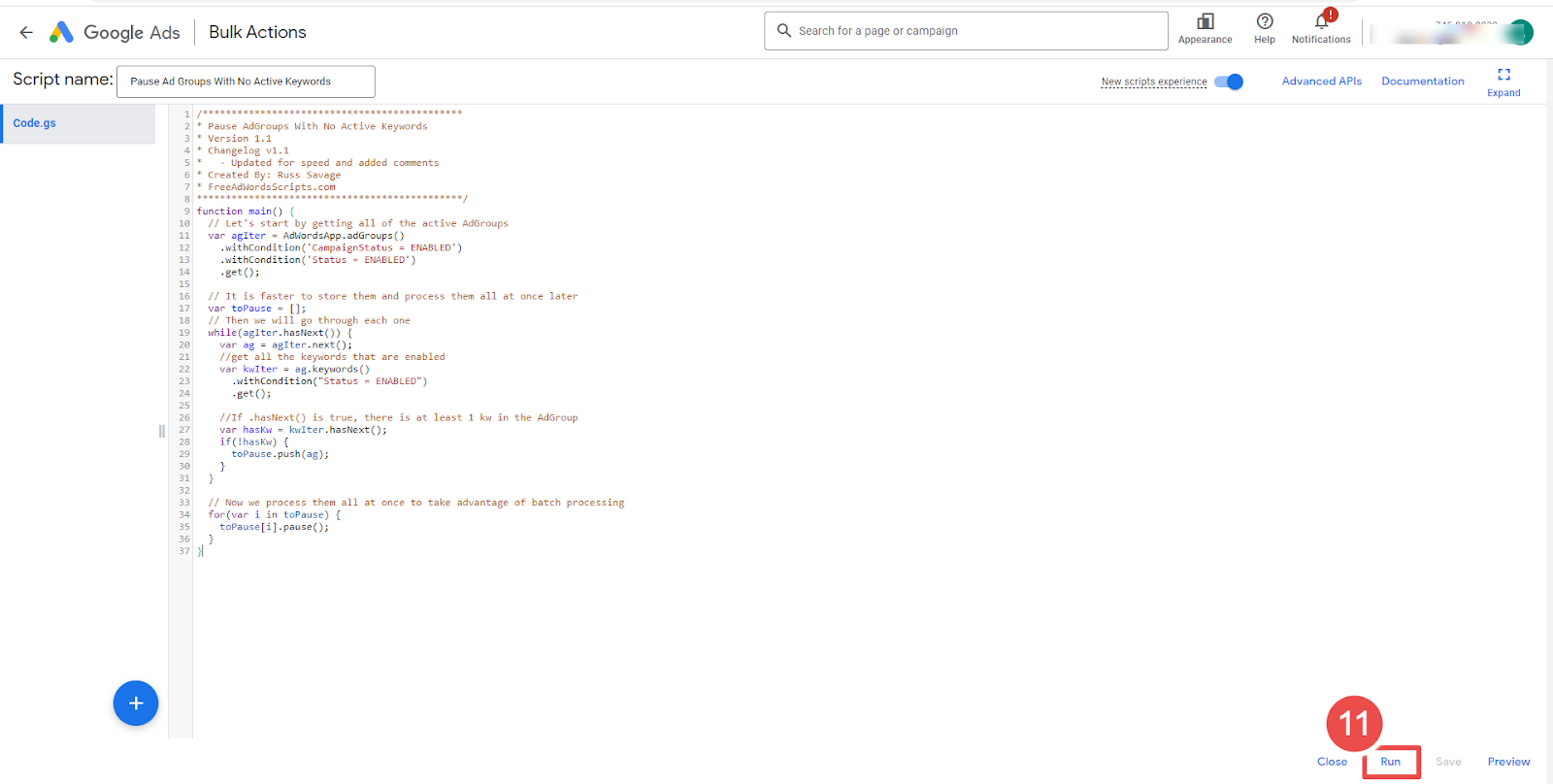
- Run- It allows advertisers to execute a script.
Steps to add the Pause Ad Groups With No Active Keywords Script in Google Ads:
Step-1 Log in to your Google Ads account and navigate to the "Bulk Actions" tab.
Step-2 Choose "Scripts" from the drop-down menu.
Step-3 Click on the "Add" button to create a new script.
Step-4 Copy and paste the Script.
Step-5 Next, click the "Authorize" button to authorize the script to access your account.
Step-6 Click on the "Save."
Step-7 Go back to the "Scripts" section and find the " Pause Ad Groups With No Active Keywords" script at the top of the list.
Step-8 Then, set the frequency at which you want the script to run (e.g., daily, weekly, or monthly).
Step-9 Then click on Pause Ad Groups With No Active Keywords Script.
Step-10 “Run the script.”
Step-11 Check your Google Ads account to see if any ad groups have been paused due to having no active keywords.
Step-12 Review the ad group and add relevant keywords to reactivate the ads if any ad groups have been paused. If necessary, consider restructuring the ad group to better align with your campaign's goals and target audience.









